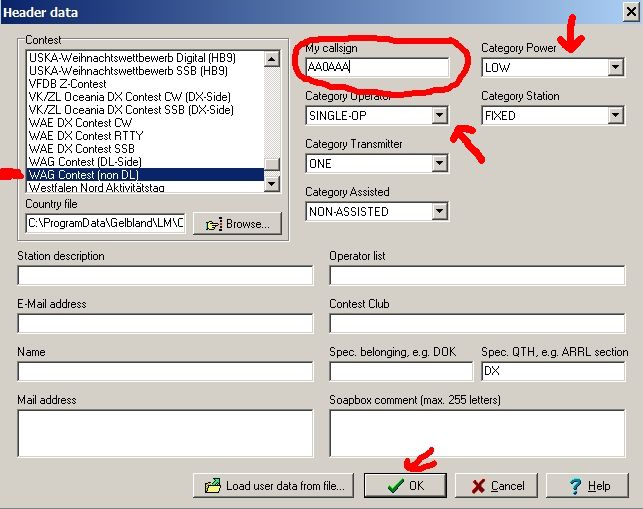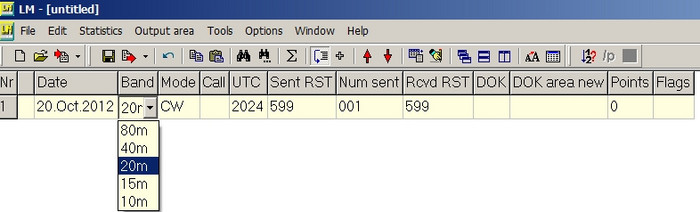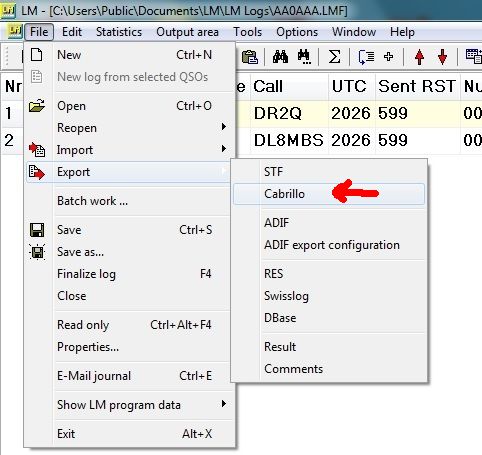Logging without trouble
"The computer and logging software do it all by themselves."
In an ideal world.
In our world we'd like to give a few recommendations to reduce the waste of time and nerves of participants (and of ours).
- Better use a regular contest logging software (listed here) instead of logbook software
- If you have logged on paper we strongly recommend like many other contests the easy to use freeware lm by DL8WAA afterwards
- Export a cabrillo file and save it under the call used (filename like DL8MBS.log) if the software didn't do this by default. If the log is in a different format (adif or anything other than Cabrillo) convert it with lm.
- Doubleclick on the file which should open in a text editor. Look whether call used and correct category are in the upper part of the log above the QSO-lines (header). Then have a quick look at the loglines if they contain all necessary info (missing serial numbers or times not in UTC are rather common issues).
- Then submit your log via webupload
- Check the answer of DARC-Logrobot and take it serious! If something is wrong it will mention the possible cause of the problem. For an easier diagnosis header and QSO lines of the log will be shown.
- If the problem persists after changes ask ham friends or contact the contest manager
THANK YOU!
Initial remark: Try it once with this guide in reach, afterwards this guide should not be necessary anymore.
- Download from this site the lm freeware made by DL8WAA
- After operating the contest start lm and click "File>new"
In the upper left box choose the contest just worked (in this example WAG as non-DL station), add the call transmitted during this contest in MyCall, choose between single or multioperator and choose the power level you used, then click "ok" at the bottom. You can ignore all other fields for now - but of course may fill them out, especially operator call(s) if you have used a club- or contest-call as single op or have been MultiOp. Also soapbox comments are welcome telling about your station, antennas and interesting moments during the contests.
The QSO input form
!!! Select "Edit>Standard edit mode" (otherwise LM inserts the actual clocktime of your PC while entering data in lm, not the real time of the QSO) !!!
To change date, band and mode there are dropdown menues which will appear when you click on the fields, like the one you see for selection of correct band (see above). You need to click them only when date, band or mode differ from the QSO entered before.
Then continue with the Tab-key or with mouseclick to the field for the received contest exchange. RS(T) is 59(9) by default and your sent serial number will increase by one with every new QSO-line, but you can change the preset number by clicking on the field and insert another serial number (in case of double or omitted serials during the contest – which are no problem for checking as long as they represent what was sent in the QSO).
The fields for exchanges vary of course from contest to contest as some require “DOK”, others a serial number or even both.
After all data in the log line is entered hit Enter and the Plus-sign (+) and you will see the next line ready for you:
When you "tab" from the callsign field to the time field the cursor will place on the last digit which you then can simply overwrite, so you need not to fill in the whole four digit timestamp. If you need to change more than the last minute clear the necessary digits with backspace.
Now is a good time to save the log on your hard disc via menue points File>save as... and choose at best your call as file name, resulting in a file like AA0AAA.lmf. It is good practice to save regularly during data entry with CTRL-S.
Fasttrack for advanced users:
Fill out coloumns insted of rows. Hitting Enteri.e. after each call will place the cursor in the field for the next call. After entering all calls you will then enter all times and so on. It is faster but for a start filling out complete log lines may be more intuitive for many. But it is something to check what fits better for you.
Last step - getting the logfile for submission
When you have inserted all QSOs hit theF5-key once to get the score calculated, save again with CTRL-S and then click in the menue "File>Export>Cabrillo" (see below) and choose your call used in the contest as name for the then generated file with a name like AA0AAA.log
Save it on your disk where you like.
Now is a good time to also export the log in adif-format via the same menue just one item below. The adif can then be imported into your allday QSO logbook to add all contest QSOs.
Now doubleclick the Cabrillo file in its file directory on your harddisk. These .log files are simple text formats like .txt formatted files and therefore should open in the basic text editor of your computer. If the PC initially should ask which program to use chose the basic text editor as standard and be done with it for all following Cabrillo files.
The opened log file should look such with a header portion containing info about contest, call and category followed by the part with the log lines of QSOs.
Check whether basic infos about call, category and power fit to your operating in the contest.
In DARC contests category titles need NOT fit exactly with the wording for them in the rules, as this will be done properly later in the upload dialog with the robot.
Final plea: Have a look at the log lines for obvious irregularities or missing items – to save you and the adjucators time and nerves.
Now you are done: Save the file again and submit via the upload tool of the contest.
:-)
The software lm also allows to make files in the required format Cabrillo out of lines with nearly any do-it-yourself arrangement of QSO-contents or from the output of logging programs that cannot export Cabrillo files. How it works:
Click "file>import" and then choose either one of the given format types (if your log comes in one of this types like swisslog or the common adif format) or choose "ASCII text file".
The lower part has coloured fields for the respective contents like day, hour, received exchange etc. There you can insert the number of the respective coloumns for this position in your log as indicated by the number of the coloumn shown on top of the menue (red arrow).
In this example the red fields for day have to be filled with 7 to 8; the fields for mode with 24 to 26 (be generous with the necessary field lengths to adjust to their possible size, i.e. better three coloumns for RST if you have worked in CW or mixed mode...), but not too much to not include letters or figures already belonging to another log-coloumn. In this example you could use for Call up to coloumn 54 (even if this length will not be needed by any callsign). The software indicates the range of your selection with markers in the colour of the respective content like call or day so that you can always check whether your selection fits. When all fields are filled it should look such - and can still be changed when you detect something when scrolling down the log:
If everything looks ok, click on "OK" (choose "no" if asked whether you want to change a specific “list”). Now a regular lm-log with its white and yellow lines should open. If it is ok, then choose "File>export>Cabrillo"and save the file with the used callsign as filename like AA0AA.lmf where you want to store it on your disk.
Then doubleclick the file, which should open in a text editor, check the informations in the header, have a look at the log lines for obvious irregularities, save again.
Again: In DARC contests you need you to fill in the exact wording of the category names into the header of the Cabrillo log, as the later upload dialog will take care of setting the correct category name.